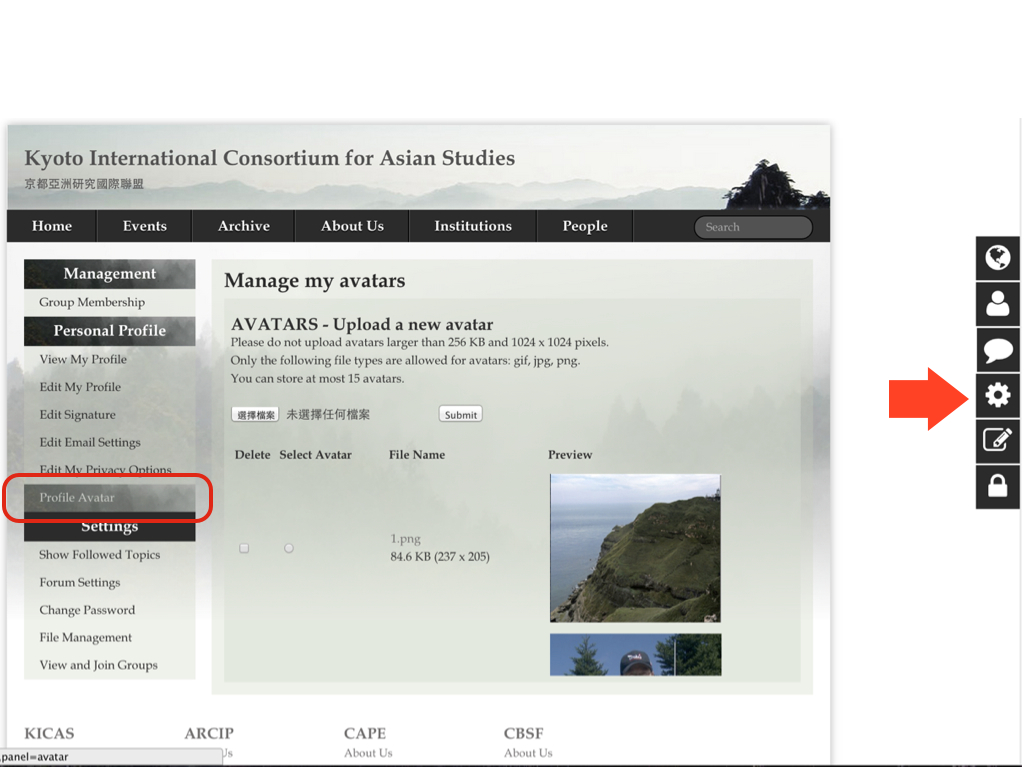How to upload and manage my avatar?
1. Upload my avatar
On the platform, both the individual members and the institutional members can upload pictures to represent her-/him-/itself.
It is very easy to upload pictures.
First, please go to the page of "Profile" (as you log in, you are first directed to this page). You can go back to this page easily by click the little icon of a small person on your right hand side. (Indicated with a red arrow in the example below)
Second, please click on the button "EDIT MY PROFILE". (Indicated with a red square in the example below)

Third, you can either drag the file of your picture to the area of your avatar (Indicated with a red square in the example below), or you can open the upload window by clicking on the area.
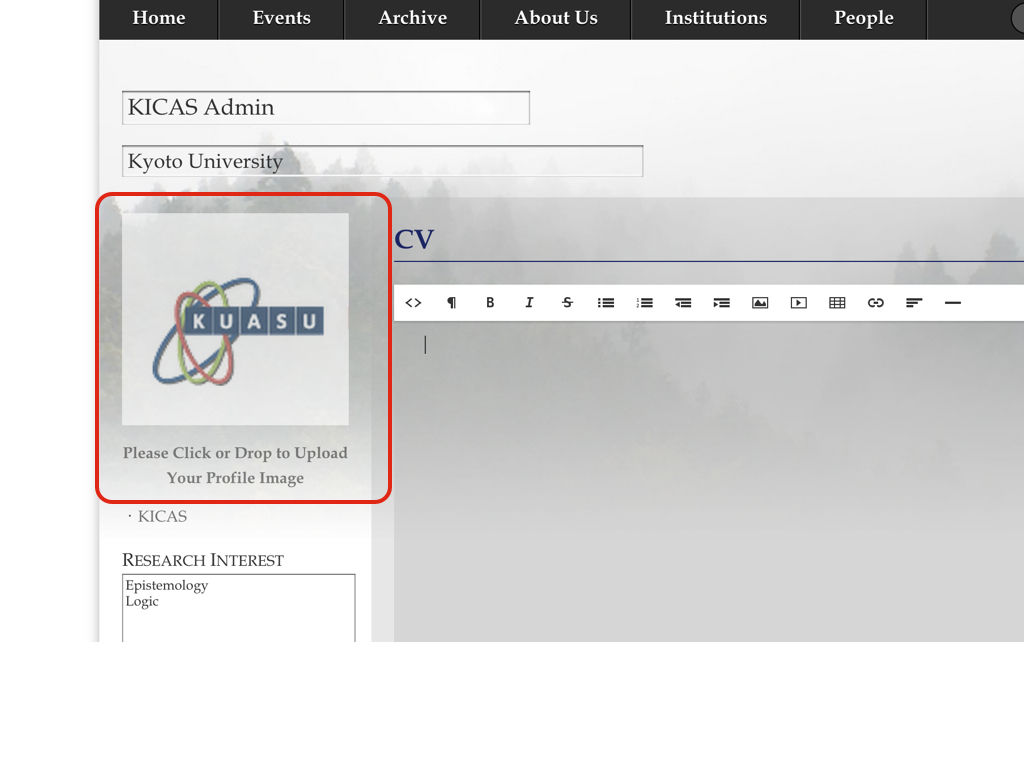
Please be advised to upload the picture in the format of "gif, jpg or png." Better you upload a file less than 256 KB and 1024 x 1024 pixels, but the files larger than the standard will be reprocessed by program automatically.
After your file has been uploaded successfully, please click the button "submit" under the editing area.
Then, you will see your picture shown on the platform as your avatar.
2. Manage my avatar
When you log in and go to the "Account Management" page by clicking the little icon of pinion on your right hand side (indicated with a red arrow in the example below), you can manage your avatars.
To manage your avatars, please click on the option on your left hand side (indicated with a red square in the example below).
On this page, you can upload and browse all the pictures you have uploaded as your avatars before. You can choose one of them as your present avatar.